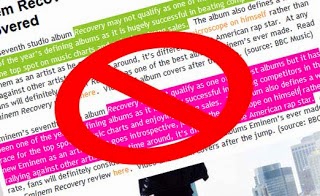Blogger is one of the best blogging CMS (Content Management System) which is being used all over the universe. The main feature of this platform is that it is free of hosting which means we just need to purchase domain only without hosting if domain is required otherwise we can also use free sub-domain. Well, when we create blog post, sometimes we need to upload data/files for public download or which can be downloaded into blog reader’s system. But unfortunately, there is no option to upload files that can be due to free hosting and also for avoiding people from uploading unnecessary, spam and malware data in Google servers. So, sometimes people get confused where to upload files for download now and you can be one of that confused people. Don’t worry, we’re here, below we’ll be showing you that how can we easily upload files for Download in Blogger.
How can we upload files for download in Blogger?
So, There is no option to upload files for direct download in blogger and still we're eager for it. When we don't have any needable option in Blogger, we can make use of external services. It means if we can't upload files directly from Blogger then we can upload data somewhere else and insert the direct download link in Blogger post editor. Here, we'll make use of Google Drive which is awesome cloud hosting and file sharing service. First, we'll add data into our Google Drive account after that we've to make the data public because everything that you upload in Google Drive is private means only for you but here we want to make it for public download. After storing data in Google Drive and making it public, It's time to insert the download link or download button in blogger and let your visitors download the files.
Let's Try It - Tutorial
- Go To Google Drive >> Create >> Folder
- Name It Something Such As "Downloads"
- Open That Folder >> Click "Upload Icon" and Choose "Files".
- Now Select The Files That You Want To Upload.
- When The File is Uploaded, Right Click On That File.
- Click "Share" and Once Again "Share".
- Now Pop Up Box Will Appear.
- In The "Who Has Access" Section, Click "Change".
- Here Just Tick Mark "Public On The Web" and Save It.
- Now Same Box Will Appear Back and At The Top, There Will Be Link in "Link To Share" Box. Copy That Link and Paste It in Notepad.
- Copy This Green Colored Link and Also Paste It in Notepad https://docs.google.com/uc?export=download&id=FILE-ID-GOES-HERE
- Now Look In The First Link Which You Copied From Google Drive. It Will Be Having File ID Which Looks Like 0ByNodV_m9cVLN1loc2JXZGJQUjQ
- Copy Yours File ID and Replace It With FILE-ID-GOES-HERE in The Second Link Which You Copied From Here.
- Now The Second Link Will Look Like This https://docs.google.com/uc?export=download&id=0ByNodV_m9cVLYTRKbjVIYXEwVXM
- Download Link Is Ready Now! Whenever People Will Open The Link Like Above The File Will Start Downloading and Yes It is Direct Download Link.
- For Clarification, We've Prepared The Image Inserted Below.
- Go To Blogger >> Create New Post >> Link
- Paste The Prepared Link in URL Box, Write "Download" in "Texts to Display" Box.
- Click "OK"
- Prepare The Post.
- Click on "Publish" Button.
- Done!